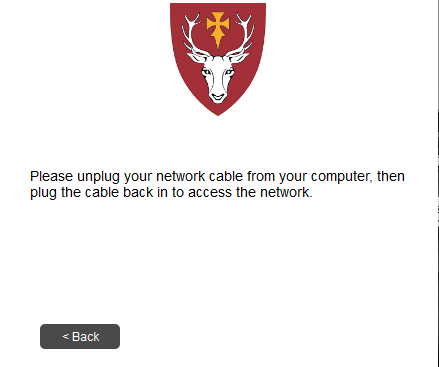To begin, connect your computer via an Ethernet cable. Open a web browser (Chrome/Safari/Firefox etc.) and try navigating to a website (e.g. bbc.co.uk); you will be directed to the page below. If you are not redirected, please type in the following web address: https://eu1.cloudpath.net/enroll/HertfordCollege/WiFi/.
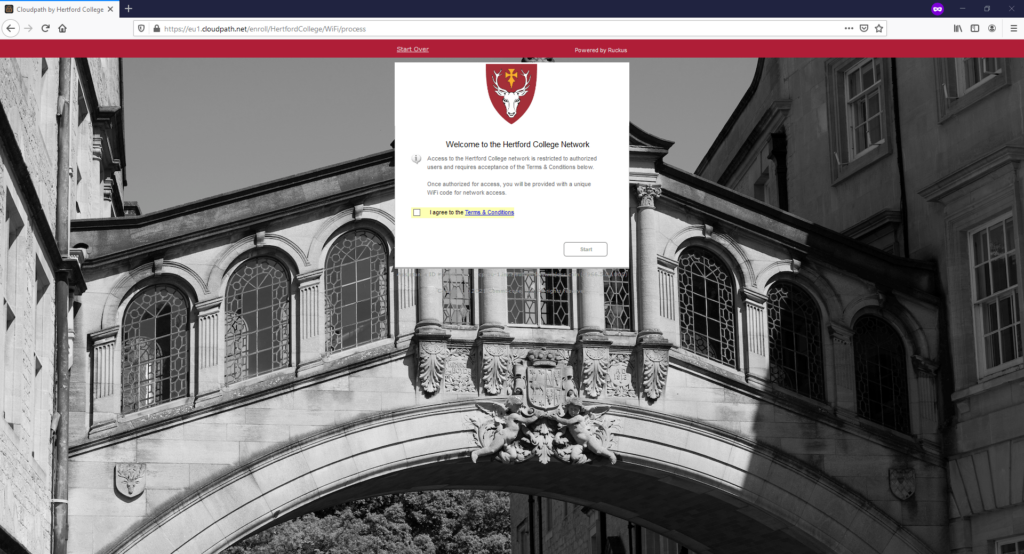
You need to agree to the terms and conditions for use of the Hertford College Network, then press start.
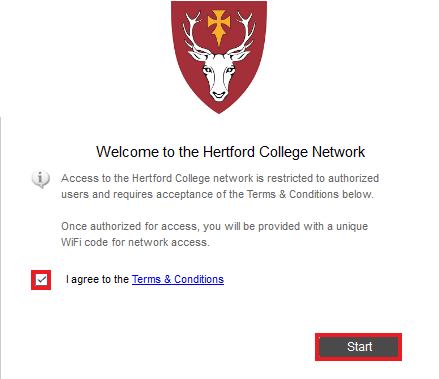
You will then be prompted to choose whether you have an SSO account or not. Students and staff should select ‘I have an Oxford SSO account’.
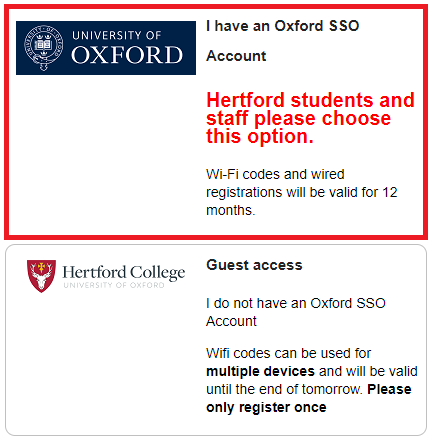
You will be prompted to choose whether you want to connect with a Wireless or Wired connection, please click Wired.
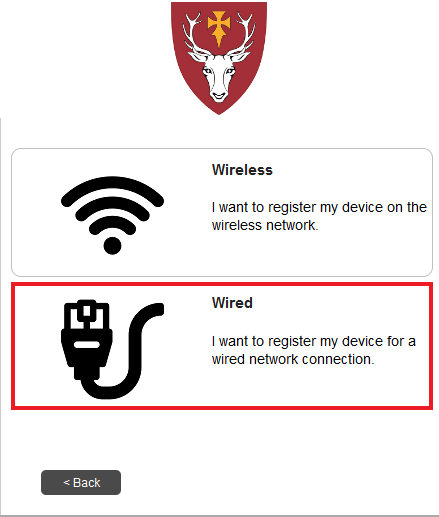
You will then need to sign in to your SSO, please fill in your SSO (in the format
hert1234@OX.AC.UK) and password, and respond to any MFA prompts as necessary.
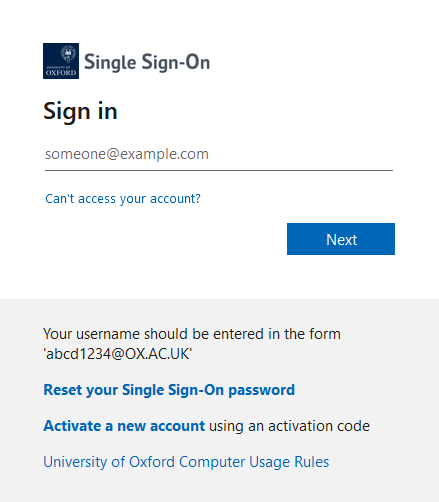
You will then need to enter your MAC address and click Continue. If you don’t know how to find your MAC address, click on ‘Finding your MAC Address’ for a guide.

Once you have entered your MAC address, you will be asked to unplug your Ethernet cable and plug it back in. Once plugged back in, you should be connected to the internet.